How to Install Google Analytics in WordPress for Beginners
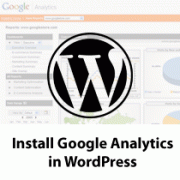
Google analytics allow you to keep track of:
Who visits your site
This part of analytics answer what is the geographical location of your audience, which browser did the user use to visit your site and many other important information such as: screen resolution, JavaScript support, Flash support, language and more.
This data is extremely useful, and it can help in numerous ways. When getting a custom design, you can use the user data to make sure that your site will be compatible with your audience. If most of your users does not have Flash support, then you should avoid adding flash element to your site. If most of your users are on 1280 screen resolutions, then make sure that your design is compatible with that resolution or smaller.
What they do when they are on your website
You can track where the user is going on your website. How long do they stay on your website, and what is the bounce rate (the percent of users exit your site on the first visit) on your site. By using this information: you can decrease the bounce rate and increase the depth of pageviews.
When they visit your website
By looking at the hottest hours in the day for your site, you can pick the time when you publish your post. If that time zone is not compatible with yours, then you can schedule your post to meet that hour.
Where did they arrive on your website from
This section of the analytics show you where did the user came from: Search Engines, Direct Links, Referral links from another site. It shows you what percentage of your visitors came from each of these sources. Google analytics also gives you the break down of each of these categories. If it is the search engine category, then it shows you which search engine got you the most traffic, google, yahoo, bing etc. It will also show you the most used search terms by visitors, so you can improve your ranking for that keyword. The break down of referral sites show you which sites you need to work with the most. If your top referral source is twitter, then you need to have exclusive twitter content to make your twitter audience feel special. If your top referral source is an external website, then you might want to consider having a partnership with that website (link exchanges or something else).
How they interact with your site’s content
Google analytics show how your users interacted with your site’s content. It shows you what percent of the user clicked on which link on your site and much more. By seeing the user interactivity, you can work your content around your users.
By seeing the answers to the questions above, you can focus on the strategies that work for your site and eliminate the strategies that don’t work.
How to Signup with Google Analytics
First you would need to create a Google Analytics account. To do this, visit Google Analytics Signup Page.
You will see a screen like the one below. If you already have a gmail account, then use that to sign-in with. If you do not have a gmail account, then you would have to create an account for yourself.

Once you sign-in with your gmail account, you will be prompted to a screen like the one below. This is where you will signup for google analytics with your gmail account.

The third step would be to enter your site information. The fields are pretty self explanatory. You enter your Website’s URL, Account name (it can be anything that you like), Time zone country, and the time zone.

Step 4 requires you to enter your contact information.

Step 5 would require you to agree with their terms.
Step 6 is where you will receive the code to paste in your site. This is the important part of the signup. Copy and paste this code in a notepad or a HTML editor and keep this screen open.

How to Install Google Analytics in WordPress
There are 3 ways to install Google analytics in WordPress. Direct paste, functions.php, and plugins.
Plugins Method (Recommended)
There are tons of plugins available to add Google Analytics to your site. However, it is probably best to just use a simple light-weight plugin like:
Paste the Google Analytics code in the plugin’s setting page.
Direct Paste Method
Copy the code that you received in Step 6, and paste it in your theme’s footer.php right above the </body> tag.
Functions.php Method
Note: only use this if you know what you are doing.
Add the following code in your theme’s functions.php file and don’t forget to paste your Google Analytics code from Step 6 here. Before you paste it.
1 | <?php |
2 | add_action('wp_footer', 'add_googleanalytics'); |
3 | function add_googleanalytics() { ?> |
4 | // Paste your Google Analytics code from Step 6 here |
5 | <?php } ?> |
Once you have installed Google Analytics in your site, you can go back to the screen from Step 6 and click Save and Finish. Then you will be taken to the overview of your site’s analytics.

You can see the status have an exclamation work. This just means that Google hasn’t realized that you have added the code to your site. It takes Google upto 12 – 24 hours to start providing you with the awesome site stats that you need.
This is a must have for every blog, so get it now. If you have any questions then feel free to ask in the comments. If you like this article, then please share it with your friends on twitter and facebook.
Note: This is only for Self-Hosted WordPress.org blogs. Free WordPress.com sites cannot use Google Analytics. Maybe it’s time to upgrade from free WordPress.com to Self-Hosted WordPress.

0 comments:
Post a Comment