
Facebook is a great Social Networking Site to promote your blog or brand. Most of the major brands do have a Facebook Fan Page. Here are some examples of Facebook Fan pages – Coca Cola FB Fan Page ,Mashable FB Fan Page. Are you impressed and want to create one for your blog? I too wanted to create one and i finally made it. Here is the Link to my Facebook fan page . So lets start making our own Facebook Fan Page for our blog.
1.Go to the Create Fan Page Link on Facebook and select Brand or Product

 Choose Website from the drop down list and provide the Page name in the next box. Read and agree to the terms and click the “Get Started” button.
Choose Website from the drop down list and provide the Page name in the next box. Read and agree to the terms and click the “Get Started” button.
2.On the Next Page, Upload an Image for your Fan Page

3.Once you have added the image, you can edit the fan page information by clicking on the “Edit Page” link as in the image below

Edit the fan page information and Save the Changes.
4. Now your Fan Page has been properly set up.If you want, you can automatically post your blog posts to Facebook. There are multiple ways to do it. I'm specifying one of them here
Using the RSS Graffiti Application
a. Go to http://apps.facebook.com/rssgraffiti/ and authorize RSS Graffiti

b. Once authorized, you will see a list of your Fan Pages on the left.Click on the Fan Page Name
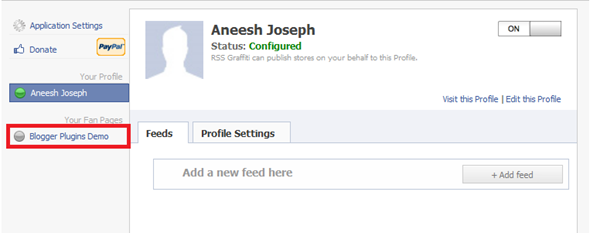
Now authorize RSS Graffiti(second authorization for your fan page) to access your Fan Page

Once authorized, Click on the Add Feed Button, and enter your Feed Url.
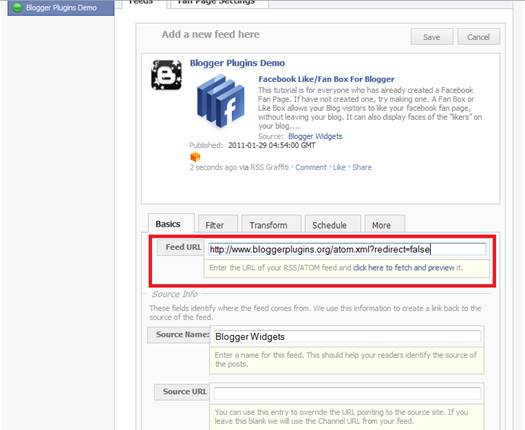
If your blog is http://blogname.blogspot.com, then your Feed Url will behttp://blogname.blogspot.com/rss.xml
here I have used http://www.bloggerplugins.org/rss.xml as my feed url.. Click the link which says “click here to fetch and preview” and see if its grabbing your blog feed.(If its not grabbing your feed, then check if you have enabled the Blog Feeds. If your blog is not on blogger, then your feed url will be different.).
Now Go to the Filter Tab and click on the Change link next to the Cut-off date/time . Choose the last post(oldest one) from the drop down. and click the Save button.
 It may take some time for your posts to appear on your Fan Page Wall(your latest 25 posts). From now on every new post that you make will be automatically posted to your Fan Page’s Wall.There might be some delay in the wall getting updated, as RSS Graffiti checks the feed for new entries at regular time intervals.(If you want to post to your profile Wall as well, then in RSS Graffiti, click on your name and add the feed there as well)
It may take some time for your posts to appear on your Fan Page Wall(your latest 25 posts). From now on every new post that you make will be automatically posted to your Fan Page’s Wall.There might be some delay in the wall getting updated, as RSS Graffiti checks the feed for new entries at regular time intervals.(If you want to post to your profile Wall as well, then in RSS Graffiti, click on your name and add the feed there as well)Getting a Better Fan Page URL
Your Fan Page URL will look something like http://www.facebook.com/pages/Blogger-Widgets/252379165362 .Now if you have a pretty good number of fans(i think the minimum requirement is 25 fans) , then you can have a pretty Facebook URL likehttp://www.facebook.com/bloggerplugins instead of a long one likehttp://www.facebook.com/pages/Blogger-Widgets/252379165362 .
To claim such small usernames for your Facebook page, go tohttp://www.facebook.com/username/ and Click on Set a username for your Pages. There you can select the small pretty user name for your fan page.Once you opt for a user name you can’t change it back again. So be careful when choosing your Facebook Fan Page Username.
Getting More Fans
So you just created a new Fan Page with no fans. To get more fans, you can try adding a Like Box to your blog. This will allow Facebook users to “Like” your Fan Page directly from your blog. To add a Fan Box refer the following tutorial
1. Facebook Like/Fan Box For Blogger
You can get more Fans, by telling your Friends about your Fan Page. In the Get Started Tab of your Fan Page, you will see an option to invite your Friends

Hope you get more Fans on your Fan Page. Happy Facebooking..
If you think that this tutorial helped you out in making a better Fan Page, then consider being my Fan by clicking on this Like Box Below.
0 comments:
Post a Comment